Nelson Rolihlahla (Madiba) Mandela
Nelson Rolihlahla (Madiba) Mandela is an amazing
man who changed history in South Africa and brought democracy to the nation.
Nelson Mandela was born on 18 July 1918 at Qunu, near Umtata in South Africa.
His father was the Chief Councillor to the Superior Chief of the Thembu. As a
young boy, he was being prepared to take over as the Chief of the Thembu. With
the death of his father in 1930, he was placed under the care of his guardian
and cousin, David Dalindyebo, the acting Chief of the Thembu.
While at home, a prepared marriage was being set
up for him. To avoid getting married, Mandela and his cousin Justice moved to
Johannesburg where he worked temporarily as a night watchman as he wanted to be
a lawyer.In Johannesburg, Mandela met Walter Sisulu who assisted him in finding
employment as articled clerk with a legal firm. When he completed his BA degree
by correspondence in 1941, Mandela enrolled at the University of the
Witwatersrand for an LLB.
The ANC (African National Congress)
Together with Walter Sisulu and Oliver Tambo,
Nelson Mandela helped in founding the African National Congress Youth League
(ANCYL) in 1944. By 1948 he was holding the position of National Secretary. In
1949 the African National Congress (ANC) supported the 'Programme of Action' handed
in at their annual conference. The more radical members such as Mandela and
Sisulu were elected to the program.

Mandela and Sisulu did not trust other racial
groups, but Mandela’s views changed during the 1952 Defiance Campaign. Mandela
was made the National 'Volunteer-in-chief' of the Defiance Campaign. As part of
his duties he moved around South Africa signing up volunteers who were prepared
to break apartheid laws. As their first sign of defiance against Apartheid,
Mandela and 51 volunteers started breaking the curfew rules.In December 1952,
Mandela and Oliver Tambo opened the first Black legal partnership in the
country. In the same month, Mandela and some other activists were charted under
the Suppression of Communism Act. Mandela was sentenced to nine months'
imprisonment with hard labour, suspended for two years.
Over a period of nine years he was put under
banning orders. In this time he was also made the Deputy National President of
the ANC. Even though he was not allowed to attend the meetings of the ANC, he
worked with small groups of the ANC members. Nelson Mandela played a major role
in the constructing of the 'M Plan' (named after him). The plan formulated the
grouping of ANC members to cope with underground activity. Renewed bans made it
imperative for Madiba to resign from the ANC in September 1953. From that point
Madiba had to lead secretly, except during the year of the Treason Trial.In
December 1956 Mandela and 155 political activists were arrested and charged
with High Treason. Almost five years later, Justice Rumpff found all of the
accused not guilty. In the late 1950s Mandela became National President of the
ANC Youth League. By 1959 the treason trial was still in progress. In the same
year, the ANC planned an anti-pass laws campaign. The campaign was displaced
when the Pan Africanist Congress (PAC), arranged mass anti-pass protests on 21
March 1960.
During one of the protests, the Sharpeville
massacre occurred. This resulted with the banning of the ANC and the PAC and
the government declared a state of emergency. During the time period of the
emergency up 1 800 political activists, including Mandela, were imprisoned
without charge or trial.In March 1961 an All-In Africa Conference was held in
Pietermaritzburg. Various political groups came together. The banning order on
Mandela expired on the eve of the conference, allowing him to make a surprise
appearance. Subsequently he was placed as the Honorary Secretary of the All-In
National Action Council. Mandela and the Council decided to arrange
demonstrations against the proclamation of South Africa as a Republic on 31
May.
They wanted to arrange for a three day
stay-at-home strike on 29, 30 and 31 May 1961. Mandela had to go underground,
to avoid arrest. Mandela and Walter Sisulu travelled the country in secret
arranging the specifics of the strike. Mandela (nicknamed the Black Pimpernel
at the time) was a fugitive for almost a year and a half. After large police
roll-out on the strikers, Mandela called the strike off on the second day.During
this time, he and some of his colleagues decided that violence in South Africa
was inevitable, and that African leaders could not continue their non-violence
policy when the government met human rights demands with violence and force.
The decision to form MK (Umkhonto we Sizwe – the Spear of the Nation), was not
by the ANC, but certain people in the ANC decided to create it. Nelson Mandela
was MK's first commander-in-Chief.
The Imprisonment of Nelson Mandela
In 1962 Mandela crossed the border in secret to
make a surprise appearance at the Pan-African Freedom Movement Conference in
Addis Ababa. He explained to the conference why Umkhonto we Sizwe had to make
their initial attacks. On his trip, he got guerrilla training in Algeria and
travelled to London where he met with leaders of British opposition parties.
When Mandela returned to South Africa, he was captured on 5 August near Howick
in Natal. Mandela was tried in Pretoria's Old Synagogue and in November 1962
sentenced to five years' imprisonment for incitement and illegally leaving the
country. He began this sentence in Pretoria Central Prison.While Mandela was in
prison, police raided the underground headquarters of the ANC at Lilliesleaf
Farm in Rivonia, arresting members like, Walter Sisulu, Govan Mbeki, Raymond
Mhlaba, Ahmed Kathrada, Dennis Goldberg and Lionel Bernstein. Police found
documents relating to the manufacture of explosives, Mandela's diary of his
African tour and copies of a draft memorandum - 'Operation Mayibuye' - which
outlined a possible strategy of guerrilla struggle.
In October 1963 Mandela was brought from jail to
join the other eight accused on trial for sabotage, conspiracy to overthrow the
government by revolution, and assisting an armed invasion of South Africa by
foreign troops. Mandela's statement from the dock was, “I am Prepared to Die”
which received worldwide publicity.On 12 June 1964, all of the accused were
sentenced to life imprisonment. The following evening Nelson Mandela was flown
to Cape Town en route to Robben Island Prison where he was held until April
1982, when he was transferred to Pollsmoor Prison near Cape Town. A massive
'Release Mandela Campaign' was launched in 1982, in South Africa and abroad. A
lot of foreign countries put pressure on the South African government to
release Mandela, who at that point was the world's most famous political
prisoner.
From July 1986 Mandela was in contact with
government members, initially with the Minister of Justice Kobie Coetzee, and
then with the Minister of Constitutional Development, Gerrit Viljoen.
Eventually he had a meeting with the State President PW Botha in July 1989 at
Tuynhuys. In December 1989 he met the new state president, FW de Klerk.
Mandela's Release
On 2 February 1990, State President De Klerk
announced the unbanning of the ANC and other political parties during his
opening speech to Parliament. Mandela was released from prison on 11 February
1990. Mandela immediately addressed mass rallies in Cape Town, Soweto and
Durban which drew hundreds of thousands of people.
Up to 1994
The years following up to 1994 were very busy.
Nelson Mandela travelled South Africa and parts of the World, meeting up with
important members of government and the ANC. He started with a trip to Lusaka
to meet the ANC's Executive Committee in March 1990.
Mandela then visited the ANC President - Oliver
Tambo in Sweden, but had to end the trip early with the growing unrest within
South Africa. In May 1990, Mandela headed the ANC delegation, which held talks
with South African government representatives at Groote Schuur. In June,
Mandela embarked on his six week tour of Europe, the United Kingdom, North
America and Africa. He received recognition wherever he went.During 1992,
Mandela continued his programme of extensive international travel, visiting
Tunisia, Libya and Morocco. He and the State President - FW De Klerk jointly
accepted the Unesco Houphouet-Boigny Peace Prize in Paris on 3 February. At the
same time the two men attended the World Economic Forum in Davos, Switzerland.
On 13 April 1992, Mandela called a press
conference at which he stated that he and his wife, Winnie, had agreed to
separate as a result of differences, which had arisen between them in recent
months.
Mandela indicated in September 1992 that he was
prepared to meet De Klerk on condition that he would ban of the public display
of dangerous weapons and release the political prisoners. They met at the end
of the month and these bi-lateral talks resulted in the signing of a Record of
Understanding by the two leaders, which enabled negotiations to be resumed.
Presidential Elections
In September 1993, Mandela
visited America and urged world business leaders to lift economic sanctions on
South Africa. During the latter half of 1993 and early 1994 Mandela campaigned
on behalf of the ANC for the 1994 elections and addressed a large number of
rallies and people's forums. In 1994, the first general elections were held,
for all members of the public to vote no matter their race denomination.
On 9 May 1994, Mandela was elected as the State
President of South Africa. His presidential inauguration took place the next
day at the Union Buildings in Pretoria and was attended by the largest
gathering of international leaders ever in South Africa.
During his inauguration speech, Mandela called
for a 'time of healing' and stated that his government would not allow any sort
of discrimination. Mandela promised to create a society in which all South
Africans could walk tall without fear.
In 1999 Mandela retired from active political duty.
He still works with health and educational issues through the Nelson Mandela
Foundation and the Nelson Mandela Children’s Fund.







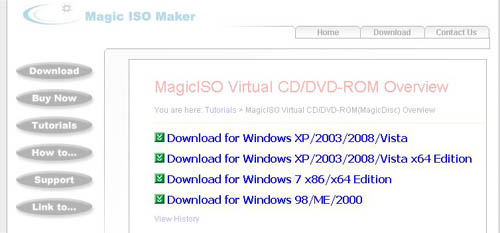
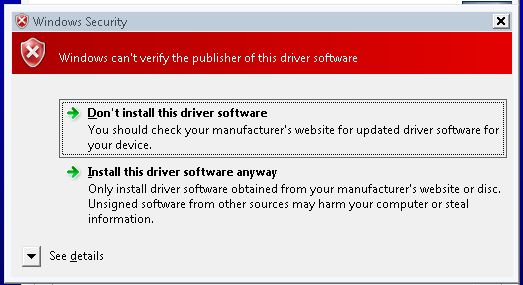
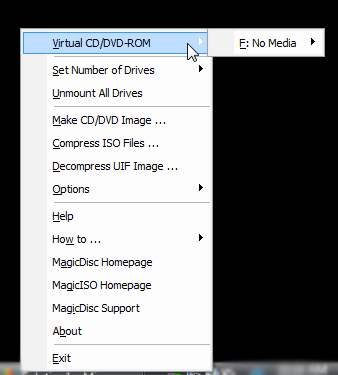
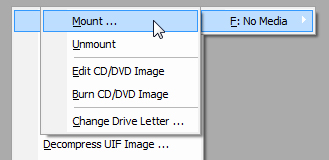
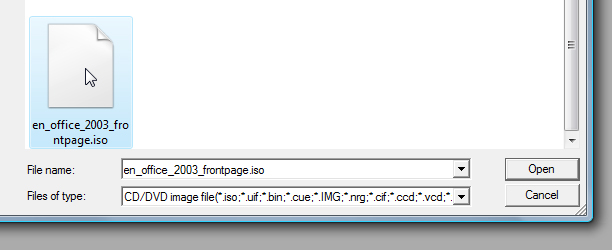
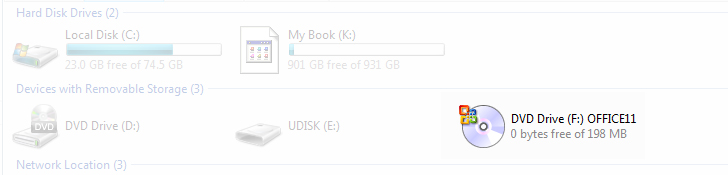


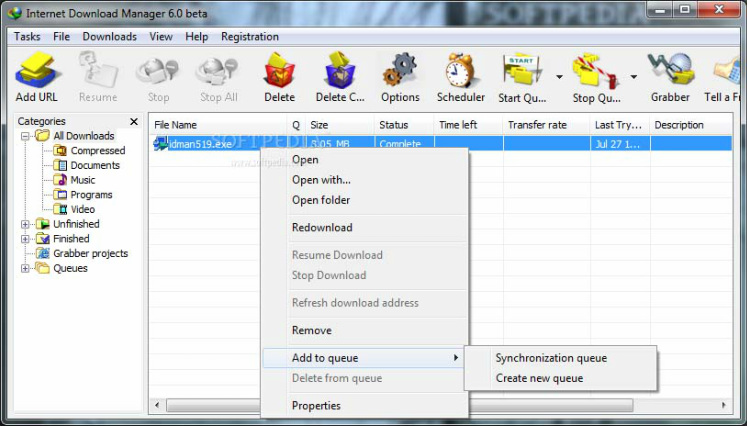






















0 comments: